Step1: Install and configure SMTP Server using postfix (Click here )
Step2: Install and configure POP/IMAP server using Dovecot (Click Here)
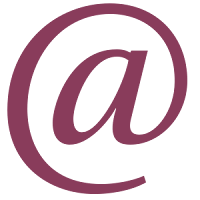 Step3:Create a mail accounts in mail server for mail access and set password (creating user in nologin shell is recommented)
Step3:Create a mail accounts in mail server for mail access and set password (creating user in nologin shell is recommented) [root@server ~#]useradd -s /sbin/nologin james
[root@server ~#]passwd james
now the mail account "james@servercomputing.tech" is successfully created. Create more than one mail accounts in the same way and test the server by sending mail each other..
After configuring SMTP and POP/IMAP server, and mail accounts, configure your outlook(or any other) as email client
Step4: Start Outlook Express and follow the below screenshots
 |
| Select "Tools" and then "Accounts" |
 |
| Select "Add" and then Select "Mail" |
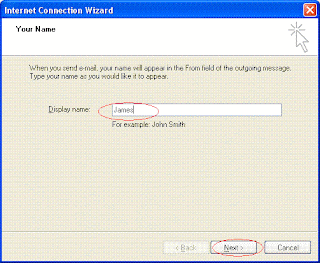 |
| Type a Display name (Just a name) |
 |
| type full email address |
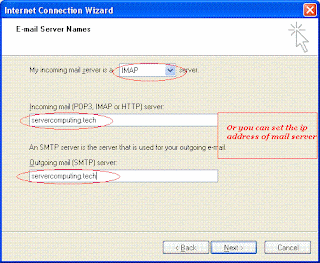 |
| Change to "IMAP" and type server ipaddress or hostname |
 |
| Click next |
 |
| Finish setup |
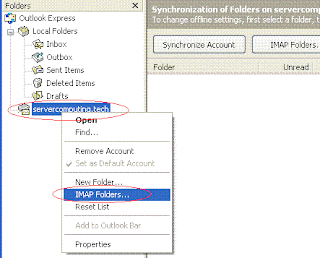 |
| Right click on your email domain name and select "IMAP Folders" |
 |
| Type username and password |




 Author
Author

 LABELS:
LABELS: 



0 comments:
Post a Comment